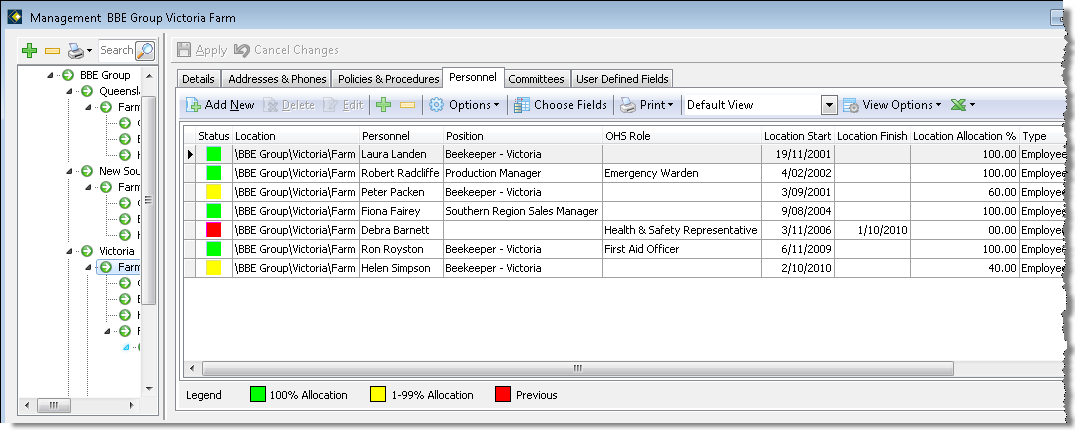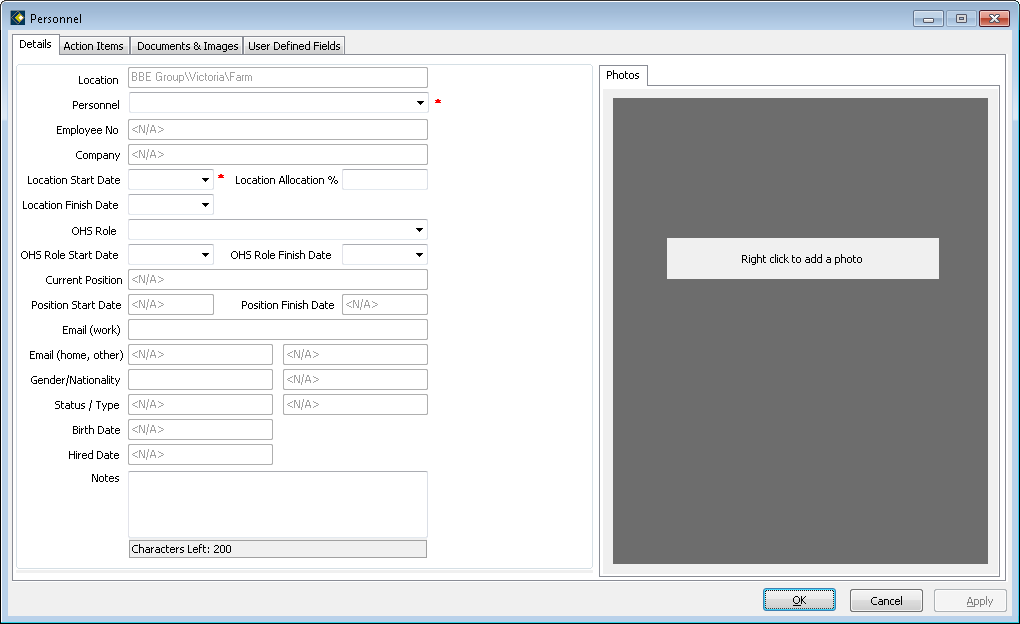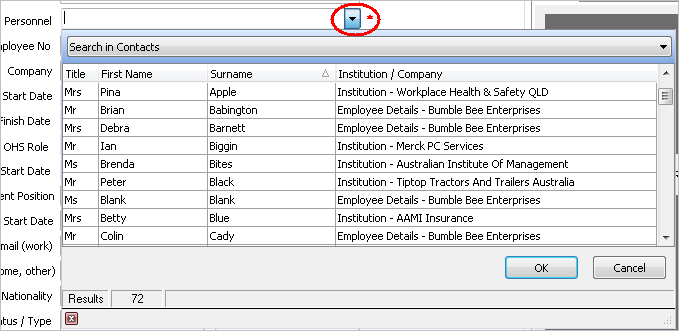Management Window - Personnel Tab
Use this tab to view staff, or add new staff names to a location.
If you wish to search for employees, the Search option will only look within the location you are currently viewing. To search for an employee across all locations, you will need to view the topmost level of the Location tree structure and have the Show All option active.
If you have applied a search to Personnel, when you click on another tab and then return to Personnel, the search criteria is no longer active and the list will have reverted to the complete list for the selected location.
Location Allocation
The Personnel tab also displays a Location Allocation percentage.
This is set when the Personnel details are added. It refers to the percentage of their time that this person spends at this particular site (in a paid or voluntary capacity).
For example, one beekeeper is at this location for 3 days a week (60% allocation) and another is there for two days (40% allocation). Debra Barnett shows as a previous incumbent at this location.
Add New Personnel
- Click Add New. This will open the Personnel window.
In the first tab (Details) the Personnel and Location Start Date fields are mandatory.
- Click the drop-down arrow next to Personnel, and search for the name of the person you want to add to this Location.
- Double click the required name – their relevant information will appear on the Details tab.
- Add the appropriate Location Allocation % value.
- Type in the Location Start Date as this is a mandatory field.
- Select an existing OHS Role, or create a new one, if this is relevant. If an OHS Role is specified, you must also complete the OHS Role Start Date.
- Complete the remaining fields as required.
- Click OK to save the changes and close the Personnel window.
Note that this is a complete list which includes people who are not employees; this is for use in Committees, which is the next tab in Management.